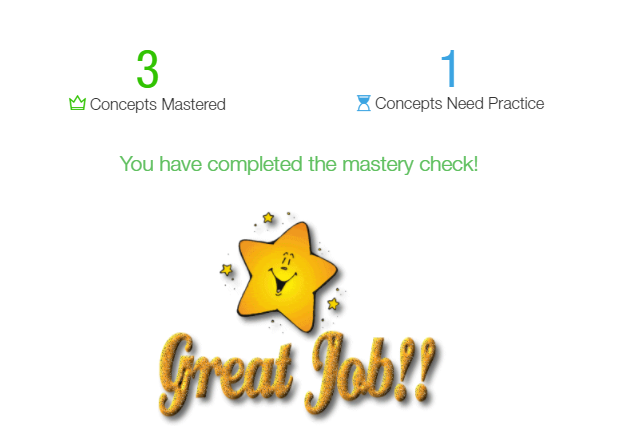Reviewing Mastery Check sessions
1. Launch your classroom from the teacher home page:

2. From the classroom Navigation Bar click on Features and then under Math or ELA click on Adaptive Practice:


3. From the Adaptive Practice page, locate the student to determine if the student has concepts ready for Mastery Check. Students must have at least 10 concepts in the Mastery Check Ready status (see image below) or there must not be anything left to practice (blue concepts) in order to start receiving Mastery Check sessions.

4. Next, click on Reports and then Activity Dashboard

5. Change the date range to reflect the time period you would like to review and then click on details for a specific student.

6. On the activity detail page, you will see where the student spent their time and in which tasks. Scroll down to the section "Mastery Checks"

Listed will be all of the Mastery Check sessions the student has been given over the period of time you selected.
TIP:
A Mastery Check is automatic and can be up to 4 concepts with 3 questions per concept for a total of 12 questions. If the student answers all 3 questions per concept correctly, that concept will be marked as mastered (status changes to green).
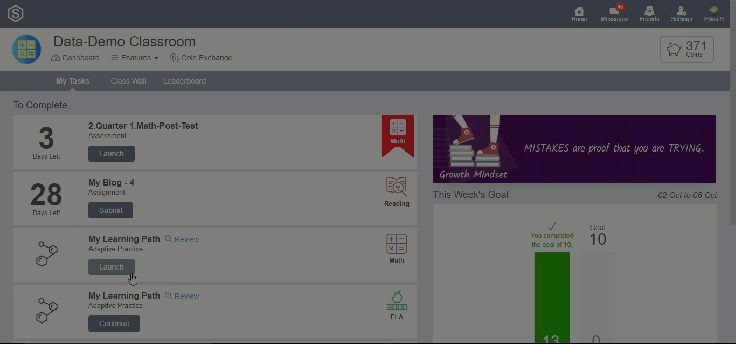
If a concept is not passed, this concept goes back into rotation for practice until the student's average improves (decaying average)